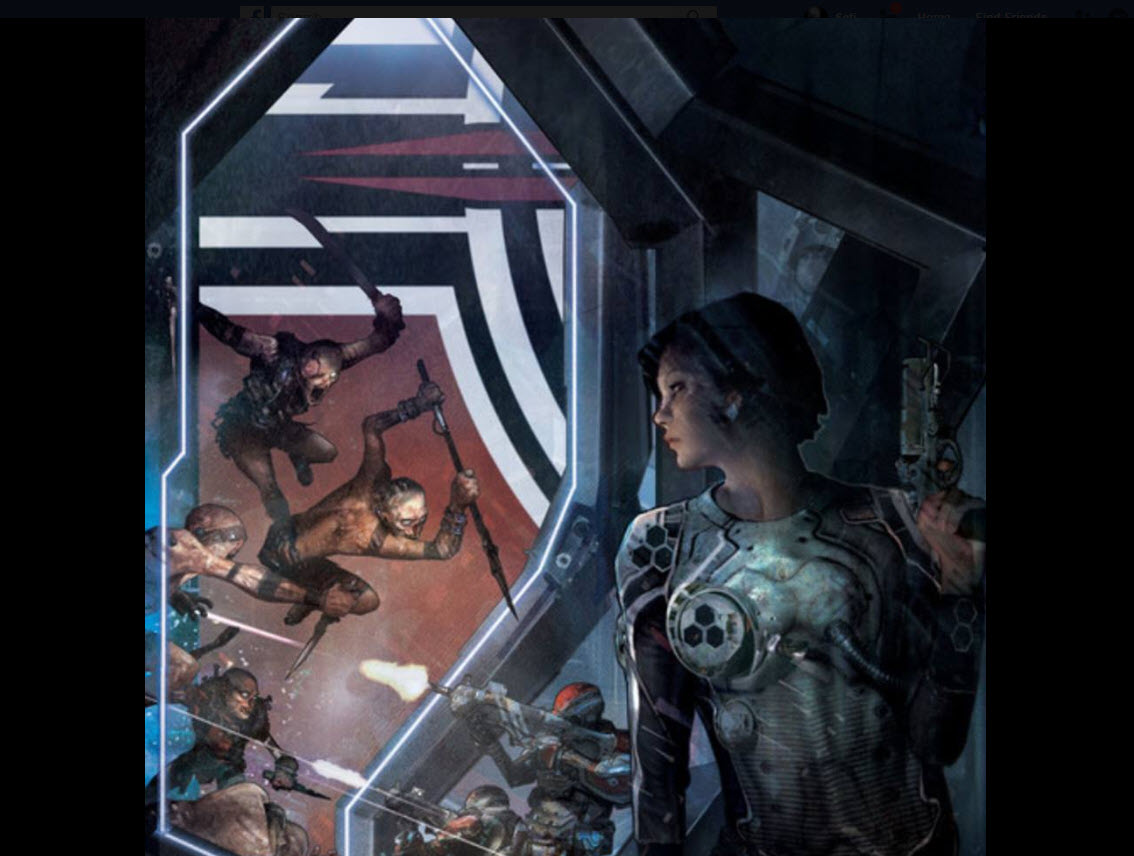Development Notes Volume 1 Chapter 4
23. - New Delphi Component 2024-02-05
Building a new component for the Delphi IDE and installing it.
- File | New | New Package
- Add (the *.pas)
- Select Framework | Visual Component Lib
- Check the Register Componetens entery in the .pas
- Compile | Change Package - OK
- Install ( into the .PAS register setting);
22. - STDP ToDo list 2023-10-14
It's time once again to create a ToDo list that plans out the next few days' work. This list will, of course, be completely ignored as I do things as they come to me, not to schedule.
Nevertheless, it's an exercise I complete regularly. So here it is (no particular order):
- Mission Statement - Why am I fixated on STDP? How will the working simulator present STDP, and how will it be animated?
- Test to make sure a message can be originated from a Soma and sent to a Synapse.
- What number of Neurons are required to make a convincing biological case
- Create a message class between the Soma and all the contributing Synapses.
- Create a string list (or a stack) in the Soma that manages all the Synapses that contribute. Fill the list with messages that arrive at the Soma with the Originating Synapse Name contained. The list will be filled on the input side of the Soma. The calculation on the output side. Messages to the Syapse will be returned from the output side.
- Each Synapse will add its name to the message that is sent to the next bodypart in line.
- Synapse slider. How it works and what it shows. Is there anyway to light up the Icon itself outside of the form (Go from clrButtonFace to clLime for instance)
- Write the SPDP function itself. Consider the several flavors of functions that could be used.
- Consider the possibility of telemetry data collection and output format (Text, Excel,
- JSON, what). Consider a real-time interface with Excel.
21. - Bootable USB flash drive 2023-09-30
-
Insert a USB flash drive into a running computer.
-
Open a Command Prompt window as an administrator.
-
Type diskpart.
-
In the new command line window that opens, to determine the USB flash drive number or drive letter, at the command prompt, type list disk, and then click ENTER. The list disk command displays all the disks on the computer. Note the drive number or drive letter of the USB flash drive.
-
At the command prompt, type select disk <X>, where X is the drive number or drive letter of the USB flash drive, and then click ENTER.
-
Type clean, and the click ENTER. This command deletes all data from the USB flash drive.
-
To create a new primary partition on the USB flash drive, type create partition primary, and then click ENTER.
-
To select the partition that you just created, type select partition=1, and then click ENTER.
-
To format the partition, type format fs=ntfs quick, and then click ENTER.
-
Type active, and then click ENTER.
-
Type exit, and then click ENTER.
-
When you finish preparing your custom image, save it to the root of the USB flash drive